ALB の挙動を確認してみる
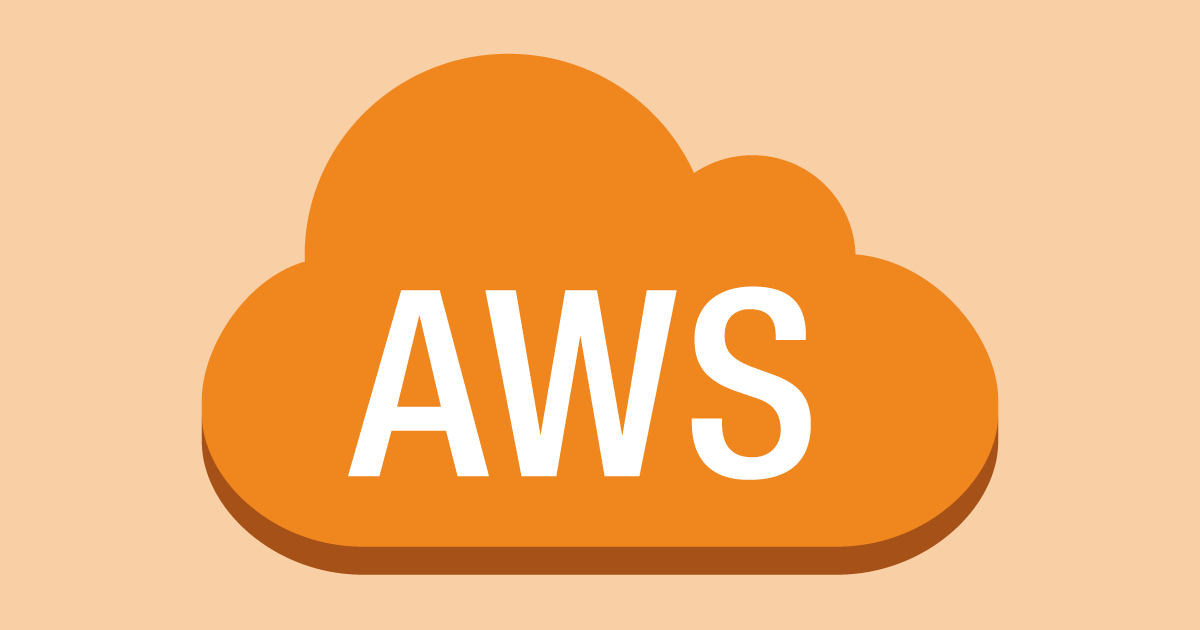
ALB を設定して効果を見てみたいと思います。
構成はシンプルで次の通りです。
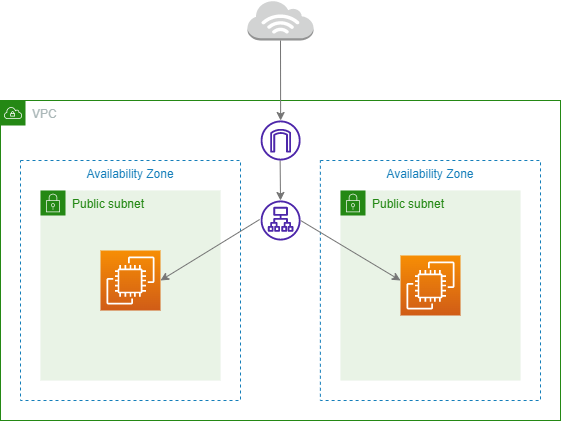
- Cloud Formation で構築する
- Nginx のページを編集する
- ターゲットグループを作成する
- ロードバランサーを作成する
- 確認する
参考
Cloud Formation で構築する
ALB 以外の設定は、Cloud Formation でしてみます。
Cloud Formation の設定は別の記事でまとめたのでここでは割愛します。
AWSTemplateFormatVersion: "2010-09-09"
Description: "CloudFormation Template Test"
# Setting key and IP
Parameters:
KeyName:
Description: The EC2 Key Pair to allow SSH access to the instance
Type: "AWS::EC2::KeyPair::KeyName"
MyIP:
Description: IP address allowed to access EC2
Type: String
Resources:
# VPC
HogeVPC:
Type: AWS::EC2::VPC
Properties:
CidrBlock: "10.0.0.0/16"
EnableDnsSupport: "true"
EnableDnsHostnames: "true"
InstanceTenancy: "default"
Tags:
- Key: Name
Value: "hoge-vpc"
# InternetGateway
HogeInternetGateway:
Type: AWS::EC2::InternetGateway
Properties:
Tags:
- Key: Name
Value: "hoge-igw"
HogeAttachment:
Type: AWS::EC2::VPCGatewayAttachment
Properties:
VpcId: !Ref HogeVPC
InternetGatewayId: !Ref HogeInternetGateway
# Subnet
HogePublicSubnetA:
Type: AWS::EC2::Subnet
Properties:
AvailabilityZone: "ap-northeast-1a"
CidrBlock: "10.0.0.0/24"
VpcId: !Ref HogeVPC
Tags:
- Key: Name
Value: "hoge-public-subnet-1"
HogePublicSubnetB:
Type: AWS::EC2::Subnet
Properties:
AvailabilityZone: "ap-northeast-1c"
CidrBlock: "10.0.1.0/24"
VpcId: !Ref HogeVPC
Tags:
- Key: Name
Value: "hoge-public-subnet-2"
# RouteTable
HogePublicRouteTable:
Type: AWS::EC2::RouteTable
Properties:
VpcId: !Ref HogeVPC
Tags:
- Key: Name
Value: !Sub hoge-public-routetable
HogePublicRoute:
Type: AWS::EC2::Route
Properties:
RouteTableId: !Ref HogePublicRouteTable
DestinationCidrBlock: 0.0.0.0/0
GatewayId: !Ref HogeInternetGateway
# Subnet to attach
HogePublicSubnetARouteTableAssociation:
Type: AWS::EC2::SubnetRouteTableAssociation
Properties:
SubnetId: !Ref HogePublicSubnetA
RouteTableId: !Ref HogePublicRouteTable
HogePublicSubnetBRouteTableAssociation:
Type: AWS::EC2::SubnetRouteTableAssociation
Properties:
SubnetId: !Ref HogePublicSubnetB
RouteTableId: !Ref HogePublicRouteTable
# EC2
EC2A:
Type: AWS::EC2::Instance
Properties:
ImageId: ami-00d101850e971728d
KeyName: !Ref KeyName
InstanceType: t2.micro
NetworkInterfaces: # assign public IP
- AssociatePublicIpAddress: "true"
DeviceIndex: "0"
SubnetId: !Ref HogePublicSubnetA
GroupSet:
- !Ref EC2SG
UserData: !Base64 | # coding commands what you want
#!/bin/bash
sudo amazon-linux-extras install -y nginx1
sudo systemctl start nginx
Tags:
- Key: Name
Value: hogeEC2A
EC2B:
Type: AWS::EC2::Instance
Properties:
ImageId: ami-00d101850e971728d
KeyName: !Ref KeyName
InstanceType: t2.micro
NetworkInterfaces: # assign public IP
- AssociatePublicIpAddress: "true"
DeviceIndex: "0"
SubnetId: !Ref HogePublicSubnetB
GroupSet:
- !Ref EC2SG
UserData: !Base64 | # coding commands what you want
#!/bin/bash
sudo amazon-linux-extras install -y nginx1
sudo systemctl start nginx
Tags:
- Key: Name
Value: hogeEC2B
# SecurityGroup
EC2SG:
Type: AWS::EC2::SecurityGroup
Properties:
GroupName: hoge-sg
GroupDescription: Allow SSH and HTTP access only MyIP
VpcId: !Ref HogeVPC
SecurityGroupIngress:
# http
- IpProtocol: tcp
FromPort: 80
ToPort: 80
CidrIp: !Ref MyIP
# ssh
- IpProtocol: tcp
FromPort: 22
ToPort: 22
CidrIp: !Ref MyIP
Outputs:
# Output EC2A status
EC2APublicIP:
Value: !GetAtt EC2A.PublicIp
Description: Public IP of EC2A Ainstance
# Output EC2B status
EC2BPublicIP:
Value: !GetAtt EC2A.PublicIp
Description: Public IP of EC2B Ainstance下の部分で環境構築と同時に Nginx をインストールして起動しています。
sudo amazon-linux-extras install -y nginx1
sudo systemctl start nginxNginx のページを編集する
環境が作れたら ssh ができるようにし、
EC2B の方だけ Nginx のページの 「welcomt to Nginx on Amazon Linux!」を「「welcomt to Hoge on Amazon Linux!」に変更しておきます。
(かなり乱暴にですが)コマンドは次の通りです。
ssh hogeEC2B "sudo sed -i s/nginx/hoge/g /usr/share/nginx/html/index.html"hogeEC2B にアクセスすると「Welcome to hoge on Amazon Linux!」となっているかと思います。
ターゲットグループを作成する
- 「EC2」と検索して「EC2」をクリックする。
- 左のメニューの「ターゲットグループ」をクリックする。
- 「Create target group」をクリックする。
- 各項目を下記の通りに設定する。
- Basic configuration
- Choose a target type
→ Instances - Target group name
→ hoge-target-group - Protocol: Port
→ HTTP: 80 - VPC
→ hoge-vpc - Protocol version
→ HTTP1
- Choose a target type
- Health checks (デフォルトのまま)
- Health check protocol
→ HTTP - Health check path
→ /
- Health check protocol
- Basic configuration
- 「Next」を押す。
- 「Available instances」で Name に「hogeEC2A」「hogeEC2B」があるのでチェックを付ける。
- 「include as pending below」をクリックする。
- 「Review targets」に選択した項目が移動したのを確認する。
- 「Create target group」をクリックする。
ロードバランサーを作成する
- 左のメニューの「ロードバランサー」をクリックする。
- 「ロードバランサーの作成」をクリックする。
- 「Application Load Balancer」の下の「Create」をクリックする。
- 各項目をを以下の通りに設定する。
- Load balancer name
- hoge-alb
- Scheme
- Internet-facing
- IP address type
- IPv4
- Network mapping
- VPC
→ hoge-vpc - Mappings
→ ap-northeast-1a にチェックを付ける。
→ ap-northeast-1c にチェックを付ける。
- VPC
- Security groups
- hoge-sg
- Listeners and routing
- Protocol
→ HTTP - Port
→ 80 - Default action
→ hoge-target-group (先ほど作成したもの)
- Protocol
- Load balancer name
- 「Create load balancer」をクリックする。
確認する
ヘルスチェックを確認する
まずは両方のサーバーが正常に動いているのを確認します。
- 「EC2」と検索して「EC2」をクリックする。
- 左のメニューの「ターゲットグループ」をクリックする。
- 「hoge-target-group」をクリックする。
- 画面下の「Targets」タブ内の「Register targets」をクリックする。
- 画面下の「Review targets」の 「Health status」が二つとも「healthy」になっているのを確認する。
ロードバランサーの DNS 名からアクセス出来るのを確認する
ロードバランサーの「DNS 名」からアクセスしてどちらのサーバーのページが開くか確認してみます。
- 左のメニューの「ロードバランサー」をクリックする。
- 「DNS 名」の「hoge-alb-xxxxxxxxxx.ap-northeast-1.elb.amazonaws.com」をブラウザで表示する。
- 「Welcome to hoge on Amazon Linux!」と hogeEC2B の方が表示されました。なので今回は、hogeEC2B の方を止めてみます。
ヘルスチェックが unhealthy になっているのを確認する
ページが表示された方の Nginx を止めてみます。
- ssh hogeEC2B "sudo systemctl stop nginx" で hogeEC2B の Nginx を止める。
- 上記「ヘルスチェックを確認する」で開いたページの hogeEC2B が「unhealthy」になっているのを確認する。
再確認
hogeEC2B が止まったようなので hogeEC2A が動いているのを確認してみます。
- サイド「DNS 名」をブラウザで開くと「Welcome to nginx on Amazon Linux!」と表示されているのを確認する。
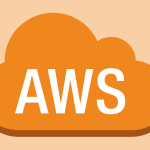

ディスカッション
コメント一覧
まだ、コメントがありません